If you are like me and use Docker as a part of your developer environment – you will likely needed to restore a container at some point and here is how you do it.
Step one – the important step
Make sure that you have “Include VM in Time Machine backups” checked in the Docker settings. I learned this the hard way initially. If you do not have this checked – you will not be able to do a simple restore.
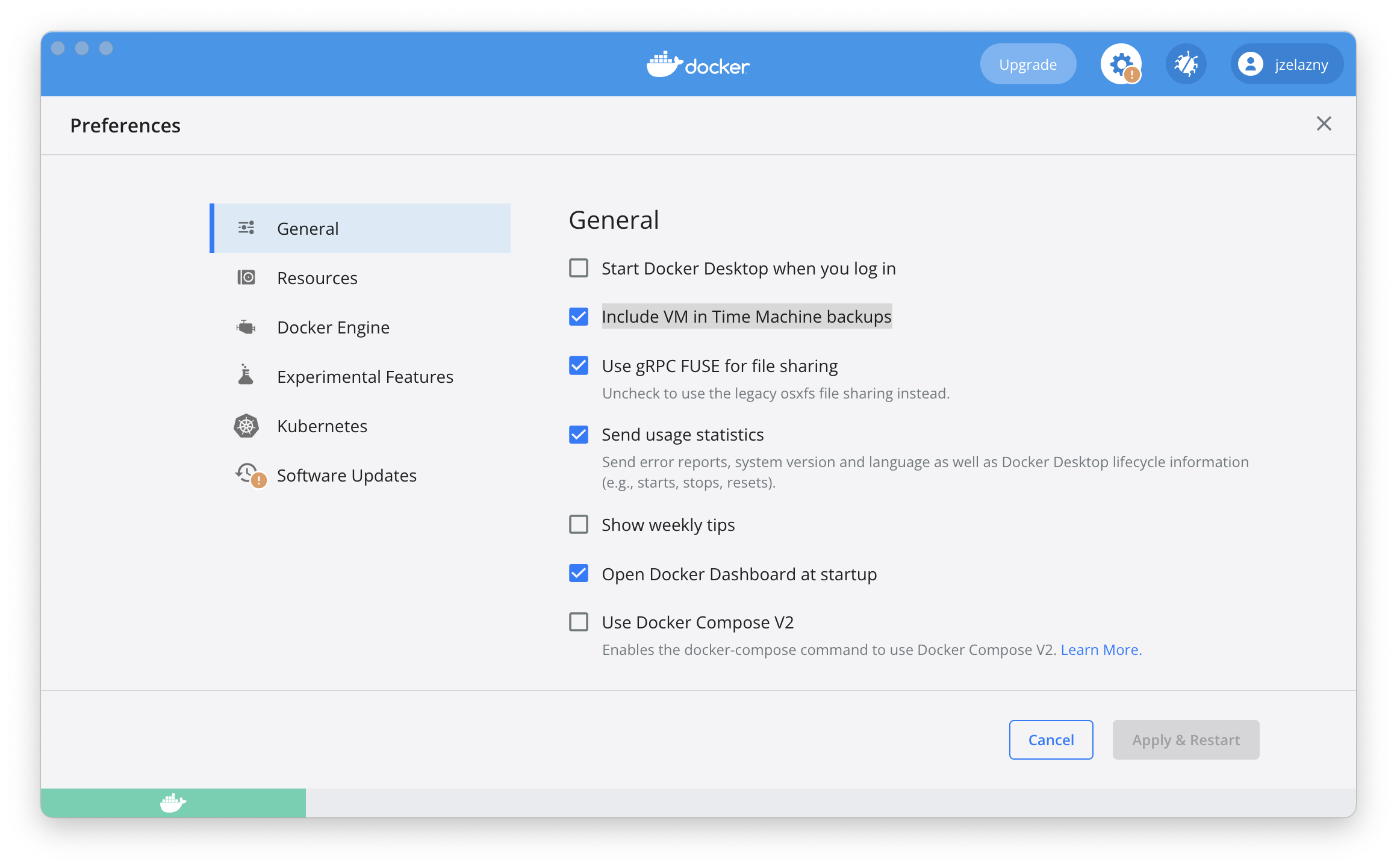
Step two – the elusive step
The restore is the trickier part. In the Finder
open ~/Library/Containers/com.docker.docker/Data/vms/0/data
and you will see a file called “Docker.raw” in there. This is the container file that you will need to restore. Once you see it in the Finder – you can open Time Machine and choose a date/time to restore it from.
Note – you can get to the Library by going to the “Go” menu in the Finder and holding down the “Option” key. When you hold down the option key – you will then see the “Library” appear in the menu.