Over the last week – I have been trying to clean up my files and delete any non-essential email in order to tidy everything up. After deleting a number of files – I noticed my quota within Google Drive was still showing the same percent full before and after I deleted the files.
After waiting a few days and still not seeing any change in the size in the Google quota – I decided I needed to take some further action. I then realized – that when you delete files in your Google Drive – you then need to “empty the trash” before the files are actually gone.
How to empty the trash:
- Log into Google Drive
- Click on the trash icon in the left sidebar
- At the top of the page – you will now see a Trash menu. Click on that and then choose “Empty Trash”
After you are all done emptying the trash – check out your newly updated storage quota.
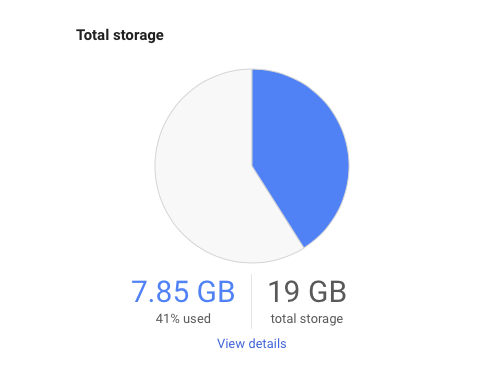
Jan Owen
I can’t find the trash. Am I in “my drive” ? because there is nothing in the side bar menu that says trash.
Jan Owen
I can’t find the trash on google drive. Am I suppose to be in “my drive” ? because there is nothing in the side bar menu that says trash.
Jan Owen
There is no trash icon in the sidebar menu or on top…
Jennifer Zelazny
Are you looking at Google Drive or Google Docs? I see it under “Starred” in my Drive. Once I click on “Trash” in the sidebar – I then get an option to “Empty Trash” which works.
Jan Owen
I found it, I can’t see it on my iPad…very strange. I went to my desktop and opened up the Google drive from there and see the trash very plainly and promptly gave myself 3 more gig of space. Thank you so much for responding
Jennifer Vieyra
I am having the same problem – there is no trash in googledrive on my pc
Amanda Dangerfield
Thank you for helping me do this.